Bachmann Dynamis User's Guide
Browse online or download User's Guide for Receiver Bachmann Dynamis. Bachmann Dynamis User guide User Manual
- Page / 28
- Table of contents
- BOOKMARKS
- Dynamis User Guide 1
- Contents 2
- Introduction 3
- Hardware overview 4
- Receiver LEDs 5
- Handset screen overview 6
- Action key icons 7
- Getting Started 8
- How to use the joystick 9
- How to manage consists 13
- Safety and care of your 21
- Fault finding 22
- Warranty information 23
- Technical support 23
- Dynamis Menu Reference 1 24
- 24
- Dynamis Menu Reference 2 25
- Dynamis Menu Reference 3 26
- Dynamis Menu Reference 4 27
- Visit the 28
- Dynamis website 28
Summary of Contents
Dynamis User Guide1
Dynamis User Guide10the decoder allows (please check with decoder instructions: for example Bachmann 36-553 and 36-554 decoders will allow this) whils
Dynamis User Guide11[BKSP] to delete existing addressUse alphanumeric keys or joystick to enter new address up to 127 CHANGE ADDR 0003 WRITE
Dynamis User Guide12[BKSP] to delete ‘LOCOMOTIVE 3‘Use alphanumeric keys or joystick to enter new name MALLARD[ACCEPT]3. Changing the locomotive ic
Dynamis User Guide13The control of each function on the decoder locomotive can be set to latch or triggerLatch – once pressed the function output is a
Dynamis User Guide14‘Consist’ is a term used to describe more than one locomotive or railcar each with its own decoder address being run at the same t
Dynamis User Guide15eg PAIR OF 20s or UP DASH 8s or TWO BR 218sThe consist can be controlled by: Either consist address or any of the individual
Dynamis User Guide16A ‘hotkey’ shortcut from the numeric keypad can be set. The actual address of any particular accessory can be assigned to any of t
Dynamis User Guide17removed from the track if using this method, or the locomotive programmed on an isolated Service Track. Decoders that do not accep
Dynamis User Guide18How to configure using the System menuPlease refer to the full menu breakdown at page 24.Joystick speed delayDetermines time befor
Dynamis User Guide19Edit track timeoutThe Dynamis Handset and Command Station stay in contact. If the line of sight is lost the Command Station cuts t
Dynamis User Guide2ContentsIntroduction 3Hardware overview Handset 4 Command station 5Handset screen overview
Dynamis User Guide20For best results on a DCC layout, turnouts that do not self isolate are required. (Self isolating turnouts are those that enable a
Dynamis User Guide21- remove all other locomotives from the track whilst programmingOr: create an isolated section of track to be a separate Service T
Dynamis User Guide22Use only for the control of model trains.Wipe only with a damp cloth - do not immerse in water or use any other cleaning agents.Fo
Dynamis User Guide23Other Bachmann E-Z Command® DCC products that can be used with Dynamis 36-507 Dynamis ProBox Upgrade your Dynamis system to
Dynamis User Guide24Dynamis Menu Reference 1 Press [MENU] and scroll the menu with [SCROLL] or the joystick Press [CANCEL] to move back up th
Dynamis User Guide25 | READ ADDR ON SERVICETRACK | Reads address using Service Track | (Function operates with DYNAMIS PRO box
Dynamis User Guide26 | | | REMOTE INFO version number Read Only to cancel | EDIT JOYSTICK SPEED DELAY SET JOYSTICK S
Dynamis User Guide27| CV PM RM powerdown| RM RM powerdown| PM | PM powerdown|
Dynamis User Guide28Printed in China Dynamis User Guide V01 Aug 07Visit theDynamis websitewww.dynamisdcc.comText copyright © 2007 Bachmann Europe
Dynamis User Guide3IntroductionThank you for your choice of the Bachmann E-Z Command® Dynamis® DCC model train control system. You have chosen an eas
Dynamis User Guide4Hardware overviewThe HandsetAction keysLeft hand is MODE key to switch between locomotive and accessory controlKeypad for direct
Dynamis User Guide5Receiver connectionOutput connectors,3.5mm jack or plug with screw terminalThe Command StationDC power pack connectorUse on
Dynamis User Guide6 Handset screen overviewIndicators for decoder function status on/offinfra-red signal condition Track short circuit reported by Com
Dynamis User Guide7Action key iconsIcon Key purpose when icon shown Referred to as[CONSIST][MENU][LOCO][CV<>][<>VALUE
Dynamis User Guide8Getting Started1. Attach lanyard to the handset. To avoid dropping the unit use the lanyard around neck or wrist.2. Insert 4
Dynamis User Guide99. Push the joystick upwards to move the locomotive, bring it downwards to bring the locomotive to a stop. Change direction by pres

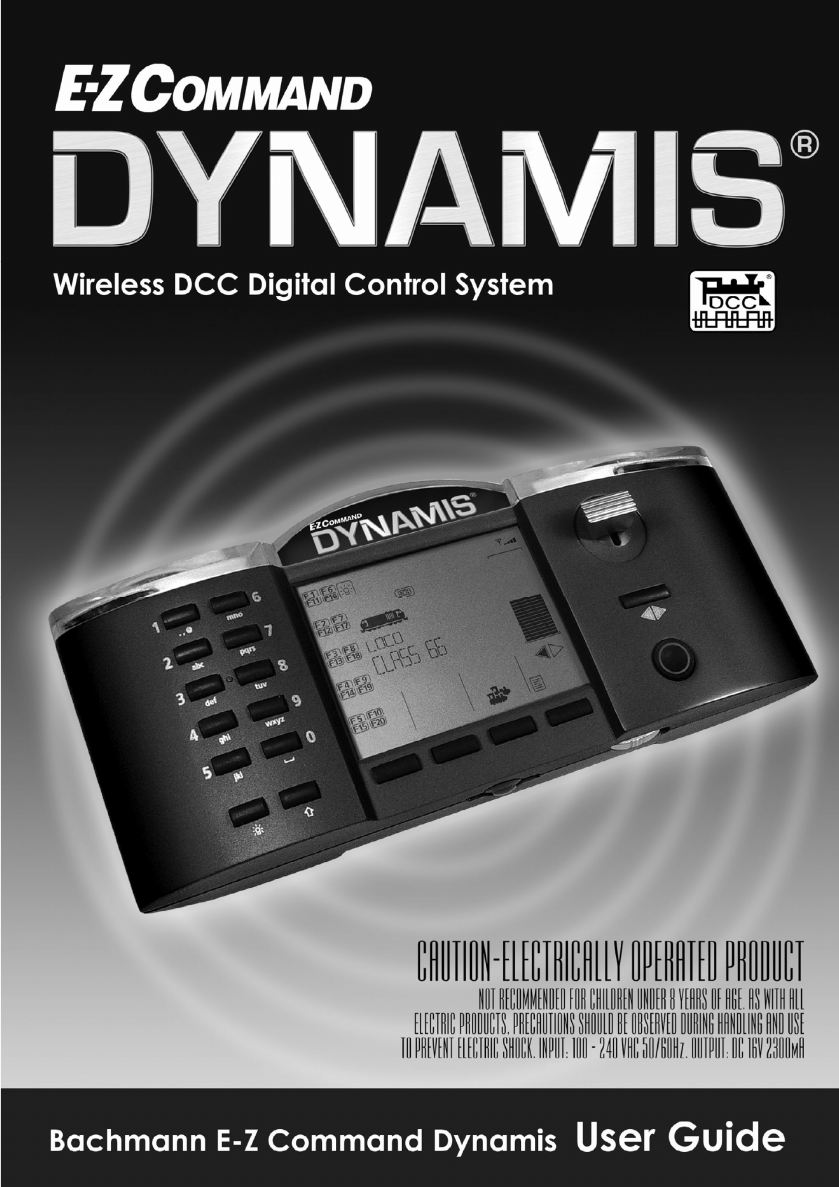








ok